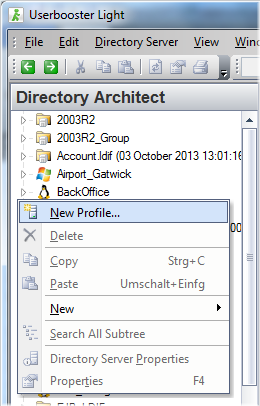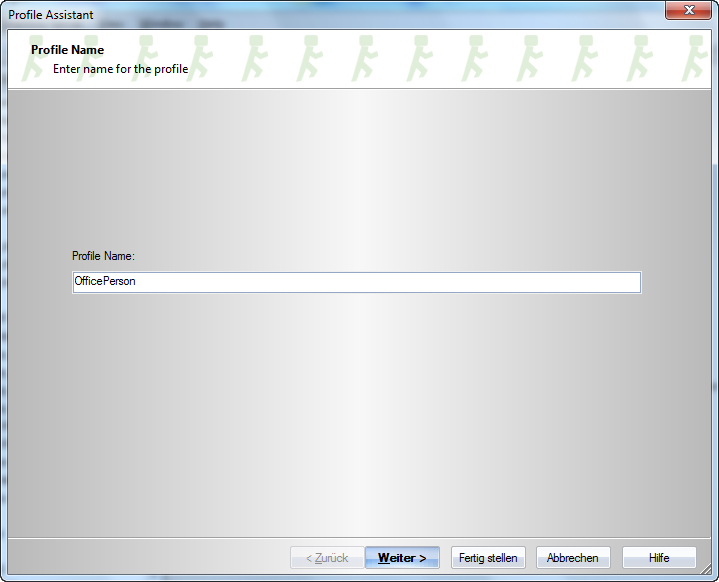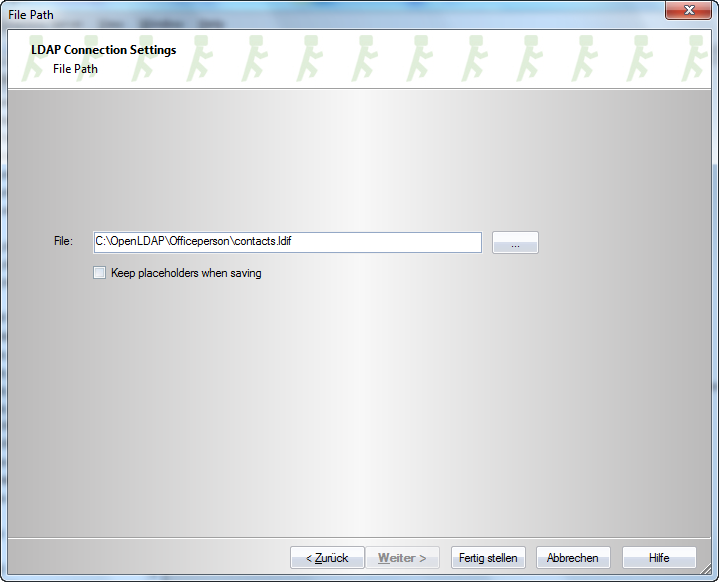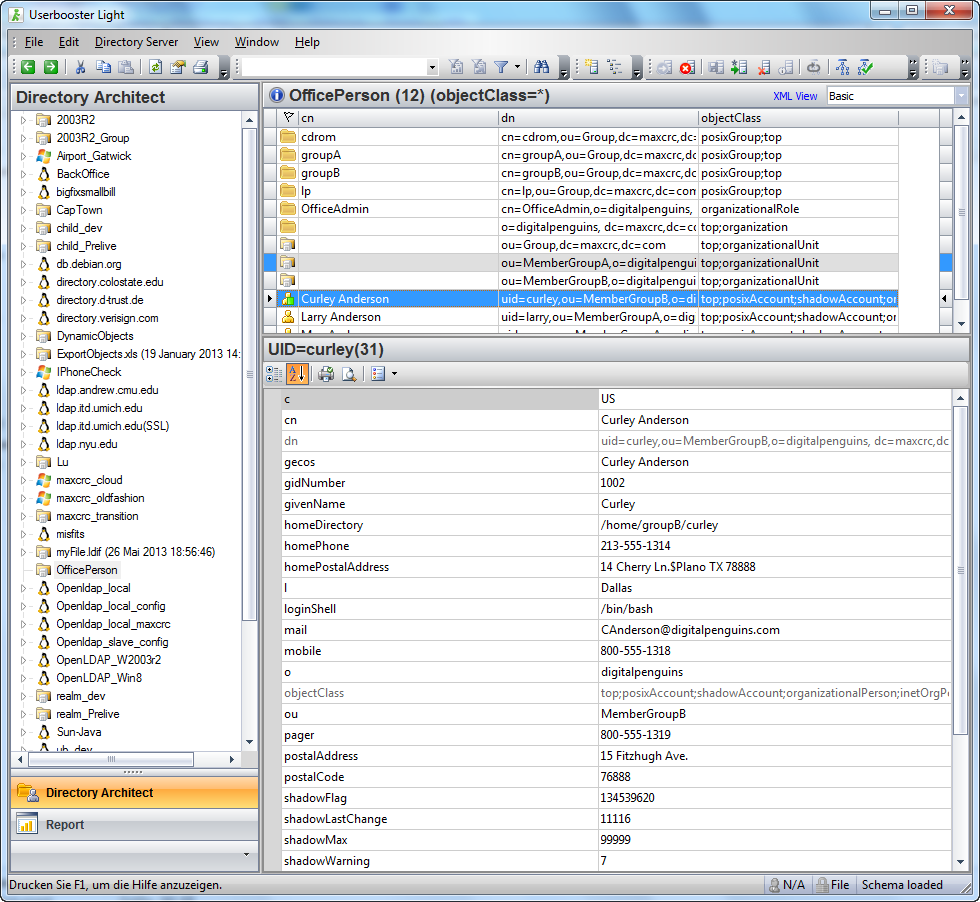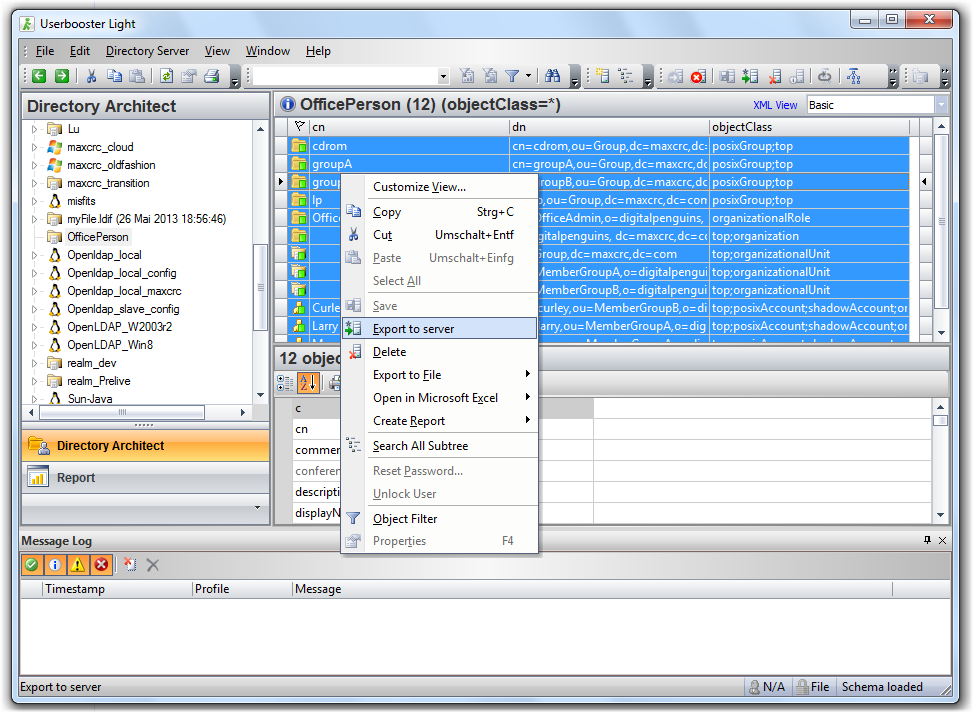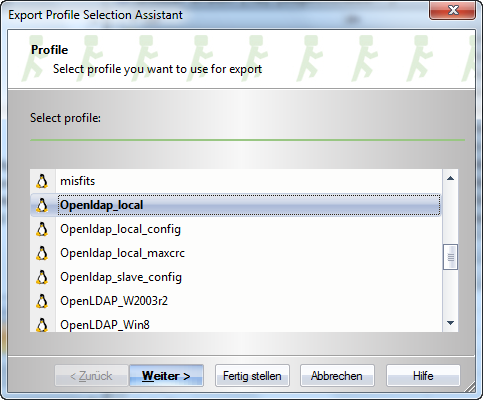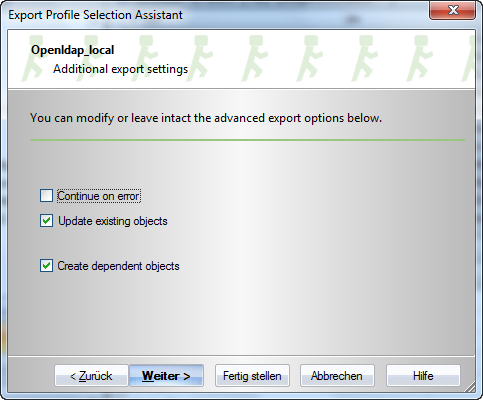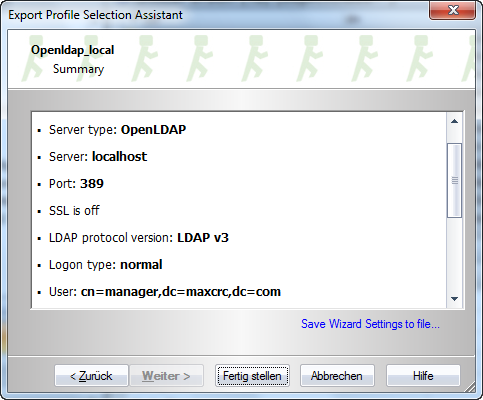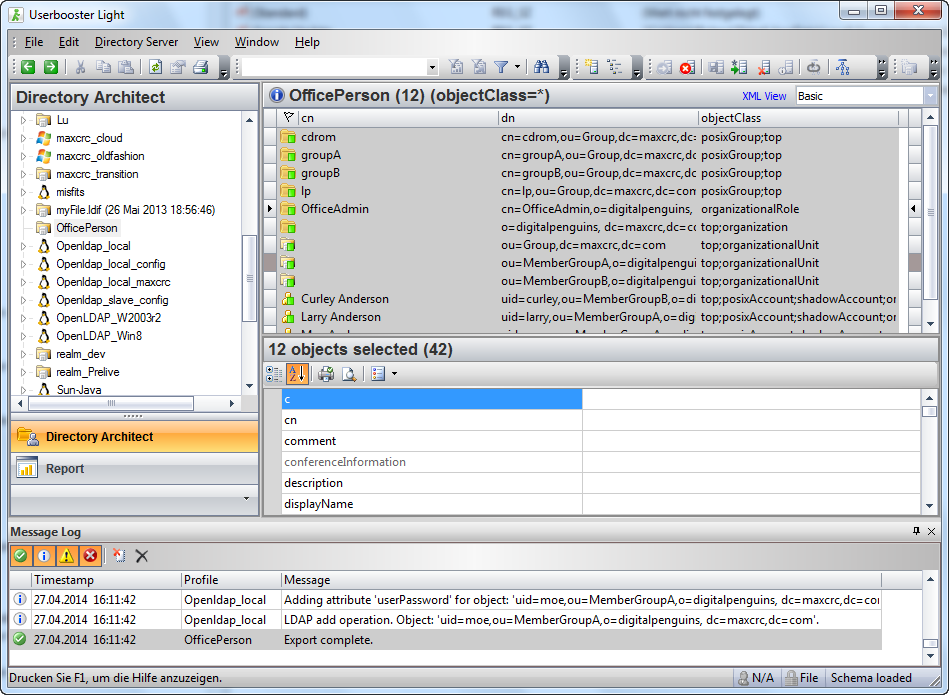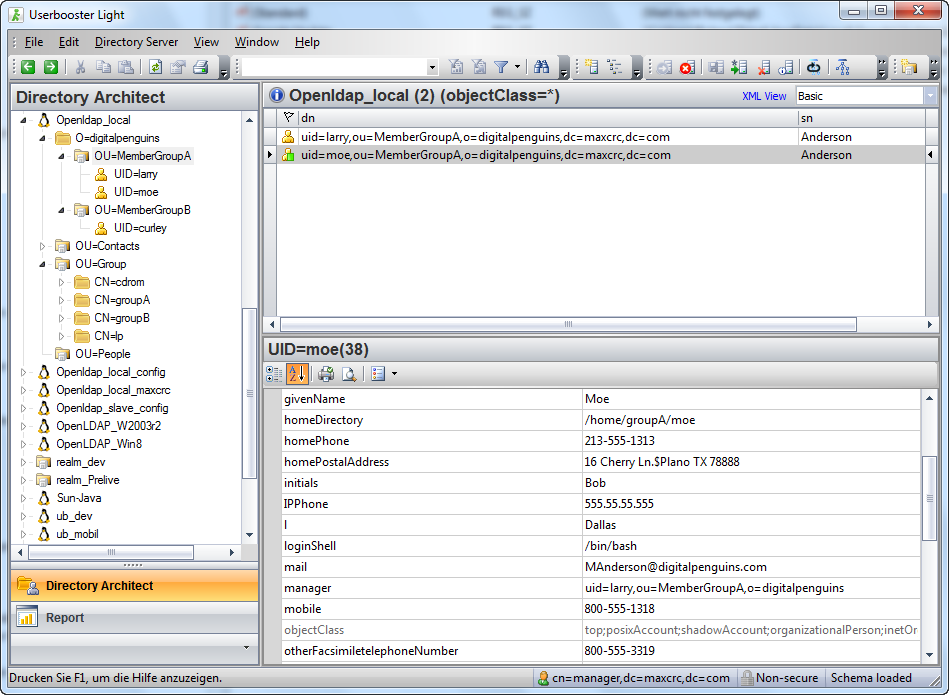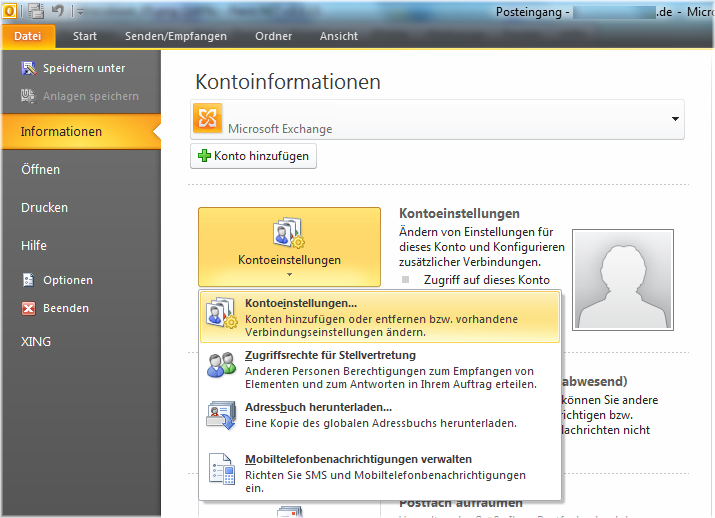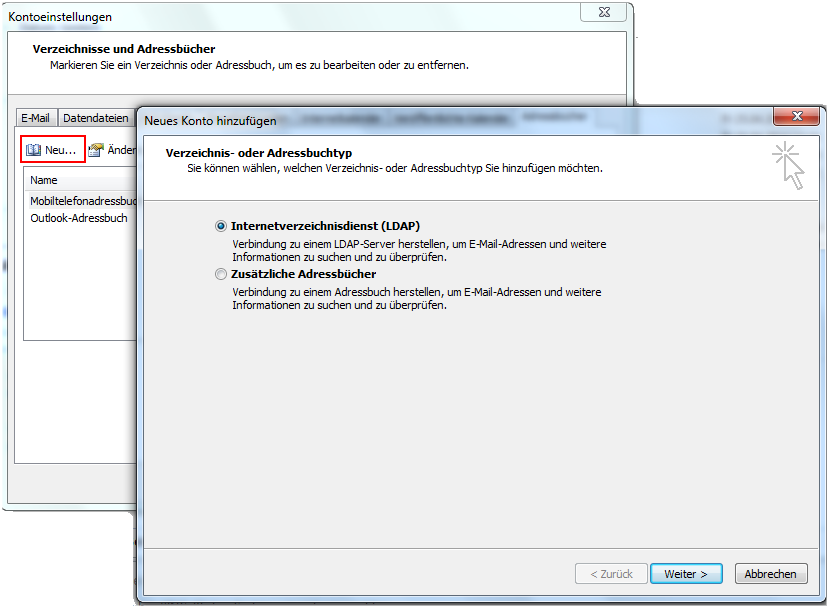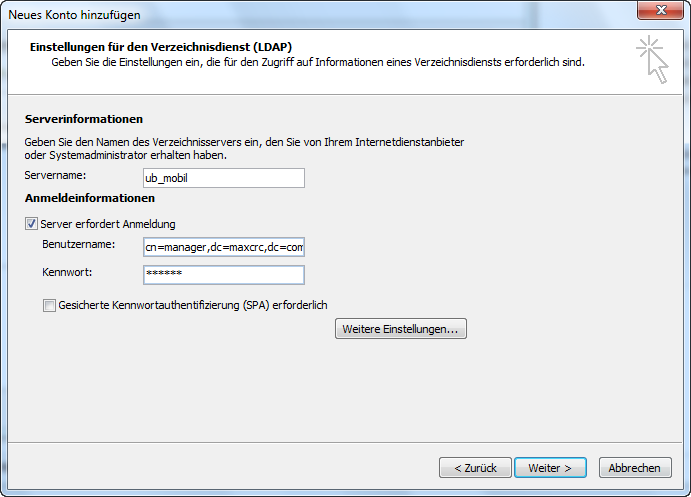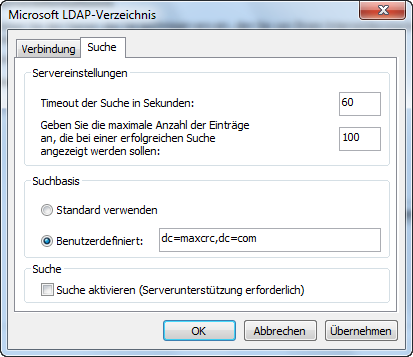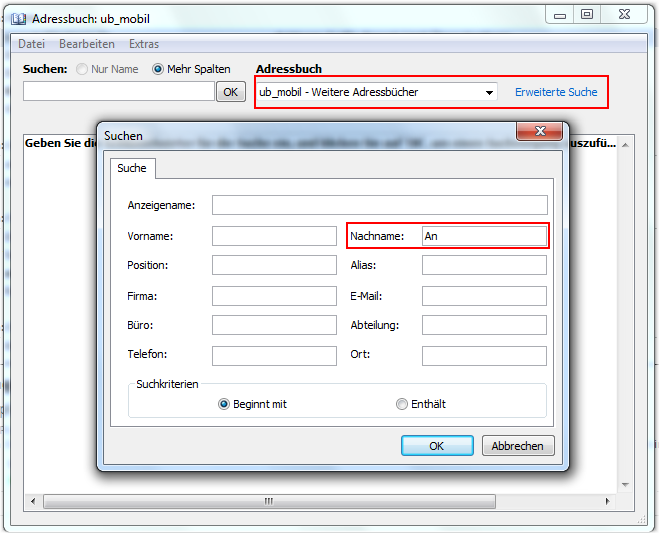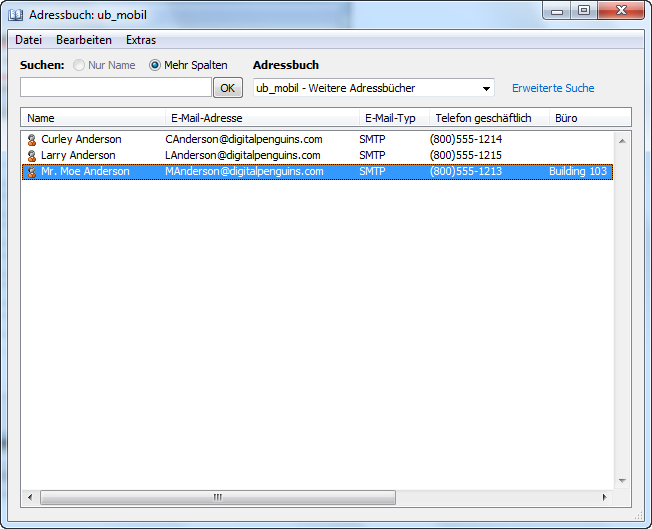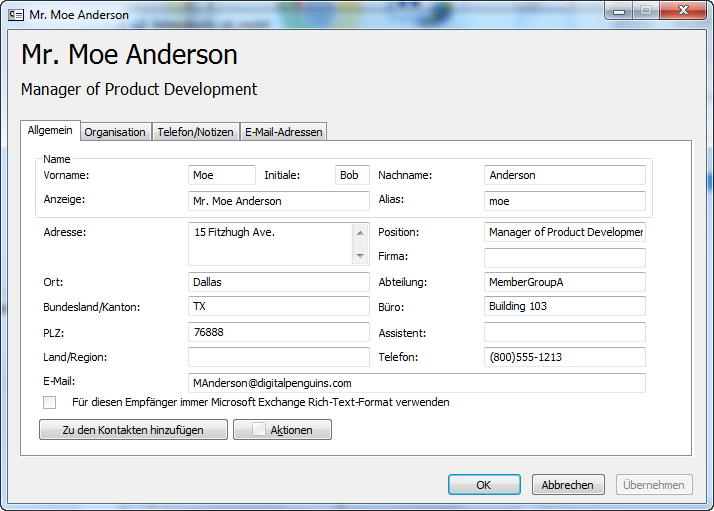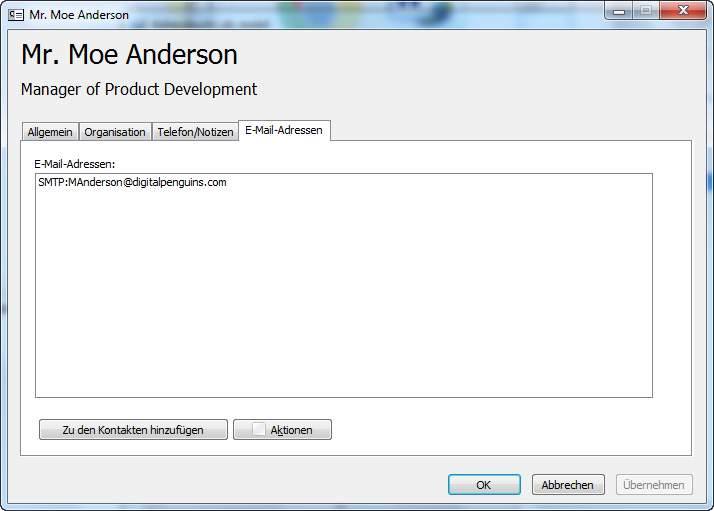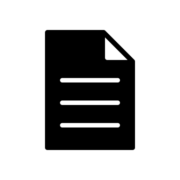Use OpenLDAP as address book for Outlook
First of all you need to create schema file. This schema file contains necessary attributes to map LDAP attributes to the Outlook address book. Below you find the content of the schema file „…\OpenLDAP\schema\officeperson.schema“:.
This schema contains necessary attributes to map LDAP attributes to the Outlook Address Book.
# This file can be used to define an objects to support MS/Outlook,
#
# The first object type, „officePerson“ is used to support the MS/Outlook email
# address book LDAP interface.
#
# Author Greg Ippolito
#
# Extentions to support MS/Outlook using openldap experimental OID’s
attributetype ( 1.3.6.1.4.1.4203.666.100.121
NAME ( ‚rdn‘ )
SUP name )
attributetype ( 1.3.6.1.4.1.4203.666.100.122
NAME ( ‚otherFacsimiletelephoneNumber‘ )
SUP telephoneNumber )
attributetype ( 1.3.6.1.4.1.4203.666.100.123
NAME ( ‚IPPhone‘ )
SUP telephoneNumber )
# This attribute handles MS/Outlook
attributetype ( 1.3.6.1.4.1.4203.666.100.124
NAME ( ‚URL‘ ‚homeUrl‘ )
SUP name )
attributetype ( 1.3.6.1.4.1.4203.666.100.125
NAME ( ‚comment‘ )
SUP name )
attributetype ( 1.3.6.1.4.1.4203.666.100.126
NAME ( ‚conferenceInformation‘ )
SUP name )
attributetype ( 1.3.6.1.4.1.4203.666.100.127
NAME ( ‚reports‘ )
SUP manager )
objectclass ( 1.3.6.1.4.1.4203.666.100.1
NAME ‚officePerson‘
DESC ‚Office employee or computer user‘
SUP inetOrgPerson
STRUCTURAL
MAY ( c $
rdn $
otherFacsimiletelephoneNumber $
IPPhone $
URL $
comment $
reports $
conferenceInformation )
)
The next step is including this file „…\OpenLDAP\schema\ into slapd.conf file. You should append this line to the end of schema inclusion lines:
include ./schema/officeperson.schemaNow you can start (or restart) the OpenLDAP server and create account objects of officePersonobjectClass class type
Import contact objects with Userbooster
This part describes how to use Userbooster to create contact objects described in officeperson.schema schema file. First of all you should connect to OpenLDAP server, where you installed the software OpenLDAP for Windows and fill the LDAP repository with objects you want to see in Outlook.
LDIF file contacts.ldif
dn: uid=larry,ou=MemberGroupA,o=digitalpenguins, dc=maxcrc,dc=com
uid: larry
ou: MemberGroupA
o: digitalpenguins
cn: Larry Anderson
objectClass: top
objectClass: posixAccount
objectClass: shadowAccount
objectClass: organizationalPerson
objectClass: inetOrgPerson
objectClass: officePerson
mail: LAnderson@digitalpenguins.com
givenname: Larry
sn: Anderson
uidNumber: 1001
gidNumber: 1001
homeDirectory: /home/groupA/larry
userPassword: larrysecret
loginShell: /bin/bash
shadowLastChange: 11116
shadowMax: 99999
shadowWarning: 7
shadowFlag: 134539620
gecos: Larry Anderson
homePostalAddress: 15 Cherry Ln.$Plano TX 78888
postalAddress: 15 Fitzhugh Ave.
l: Dallas
st: TX
postalcode: 76888
c: US
telephoneNumber: (800)555-1215
homePhone: 213-555-1315
title: Account Executive
facsimileTelephoneNumber: 800-555-1414
dn: uid=moe,ou=MemberGroupA,o=digitalpenguins, dc=maxcrc,dc=com
uid: moe
ou: MemberGroupA
cn: Moe Anderson
objectClass: top
objectClass: posixAccount
objectClass: shadowAccount
objectClass: organizationalPerson
objectClass: inetOrgPerson
objectClass: officePerson
mail: MAnderson@digitalpenguins.com
givenname: Moe
sn: Anderson
displayname: Mr. Moe Anderson
uidNumber: 1002
gidNumber: 1001
homeDirectory: /home/groupA/moe
userPassword: moesecret
loginShell: /bin/bash
shadowLastChange: 11116
shadowMax: 99999
shadowWarning: 7
shadowFlag: 134539620
gecos: Moe Anderson
initials: Bob
homePostalAddress: 16 Cherry Ln.$Plano TX 78888
postalAddress: 15 Fitzhugh Ave.
l: Dallas
st: TX
postalcode: 76888
c: US
pager: 800-555-1319
telephoneNumber: (800)555-1213
homePhone: 213-555-1313
facsimileTelephoneNumber: 800-555-3318
mobile: 800-555-1318
title: Manager of Product Development
manager: uid=larry,ou=MemberGroupA,o=digitalpenguins
physicalDeliveryOfficeName: Building 103
otherFacsimiletelephoneNumber: 800-555-3319
IPPhone: 555.55.55.555
comment: This is the comment section.
conferenceInformation: Conference info goes here.
URL: http://www.DigitalPenguins.com
dn: uid=curley,ou=MemberGroupB,o=digitalpenguins, dc=maxcrc,dc=com
uid: curley
ou: MemberGroupB
o: digitalpenguins
cn: Curley Anderson
objectClass: top
objectClass: posixAccount
objectClass: shadowAccount
objectClass: organizationalPerson
objectClass: inetOrgPerson
objectClass: officePerson
mail: CAnderson@digitalpenguins.com
givenname: Curley
sn: Anderson
uidNumber: 1003
gidNumber: 1002
homeDirectory: /home/groupB/curley
userPassword: curleysecret
loginShell: /bin/bash
shadowLastChange: 11116
shadowMax: 99999
shadowWarning: 7
shadowFlag: 134539620
gecos: Curley Anderson
homePostalAddress: 14 Cherry Ln.$Plano TX 78888
postalAddress: 15 Fitzhugh Ave.
l: Dallas
st: TX
postalcode: 76888
c: US
pager: 800-555-1319
telephoneNumber: (800)555-1214
homePhone: 213-555-1314
mobile: 800-555-1318
title: Developemnt Engineer
URL: http://www.DigitalPenguins.com
Create a file based profile and import the content aboveto the LDAP server. Right click inside the Directory Architect and select New Profile.
Define a name OfficePerson an continue
Select the location for the file contacts.ldif and continue.
In the main window you now have all objects listed in the file contacts.ldif.
Select all by pressing <CTRL+A> right click and select Export to Server
Navigate to the profile of the OpenLDAP server mentioned above and continue. This profile is already present and is not described here.
Leave the default settings and continue
Check the summary page to confirm your settings and continue.
The message log informs you about the result of your export operation.
You can now check the new contacts by browsing through the LDAP tree.
Now we configure the Outlook client to read the contacts from the OpenLDAP server.
In Outlook, select the File tab and then click on the Account Settings button.
In the new windows select the Address Books tab. Select the New… button and it should bring up another window then select the Internet Directory Services and click on the Next button.
In the next window, under Server Name: enter the hostname of the OpenLDAP server (e.g. ub_mobil), type in user name and password and then click on the More Settings… button.
In the following dialog under the Connections tab and in the first field which reads Display Name, enter the friendly name for this address book.
Next click on the Search tab, under the Search Base section select the Custom: button and enter the following: dc=maxcrc,dc=com. Now click the Apply button and then the OK button.
Finally select the friendly name of the just created address book in outlook and select Advanced Search.
You will have the new contacts listed in the result window.
If you double click on one item, you see the detailed information for each contact separated in several tab windows.